Managing ML Models
Manage your ML Model to streamline your ML Model workflow. Enhance collaboration, maintain organization, and make informed decisions based on the insights generated from your ML Model.
You can manage an ML Model using the available options such as Share, Edit, Move to Folder and Delete.
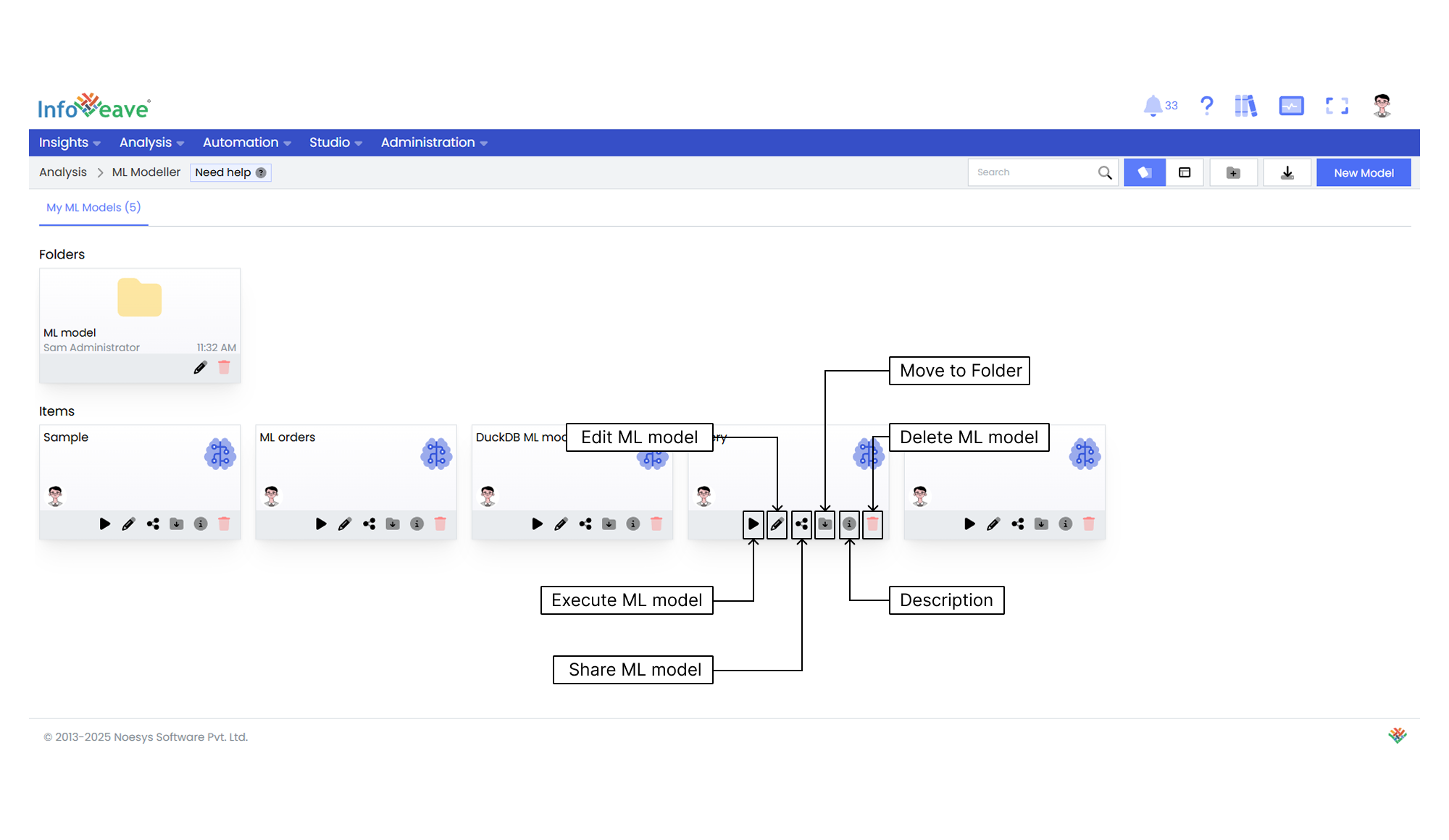
Editing an ML Model
Edit your ML Model to ensure it reflects the required modifications and meets your evolving needs.
To modify an ML Model in Infoveave, follow these steps.
- Find the specific ML Model that you want to edit.
- Click on the Edit icon associated with the model. This opens the model in Edit mode, allowing you to make changes.
- Modify the model components.
- Modify model type. Change the model type by selecting a different option that suits your needs. This allows you to explore alternative modeling techniques.
- Adjust column info. Modify the column information by accessing the relevant section. You can change input and output columns and specify any ignored columns based on their relevance to the analysis.
- Build new model. Create a new model with updated configurations. Start from scratch and incorporate changes made to the model type and column information.
- Choose new model. Select a different model from the available options after building multiple models. This enables you to compare and evaluate them to find the best fit for your analysis requirements.
- After making the necessary modifications, click on the Save button to save your edits.
Sharing an ML Model
Sharing options in Infoveave ML Model, such as user and role-based sharing, ensure efficient distribution and utilization of the model among the intended audience.
You can share your ML Model with other users or roles in Infoveave. Follow these steps to share your ML Model.
- Click on the Share icon to share the ML Model with the team or role.
- Select between the available options. Share with User or Share with Role.
- If you choose Share with User, go to the Share with Users section. From the share dialogue box, select the user(s) you want to share the ML Model with.
- If you want to share the ML Model with all users, select the Share with Everyone option.
- If you choose Share with Role, switch to the Share with Role section. Pick the roles you want to share the ML Model with from the share dialogue box.
- To remove a specific user or role from the shared list, uncheck the corresponding checkbox.
- Click Save to share your ML Model with the selected users or roles.
Moving an ML Model to a Folder
Organize your ML Model by moving it to a designated folder.
To organize your ML Model under folders, follow these steps.
- Select the ML Model you want to move by clicking on the Move to Folder icon.
- Choose the desired folder from the dropdown menu.
- Click the Save button to finalize the move.
Deleting an ML Model
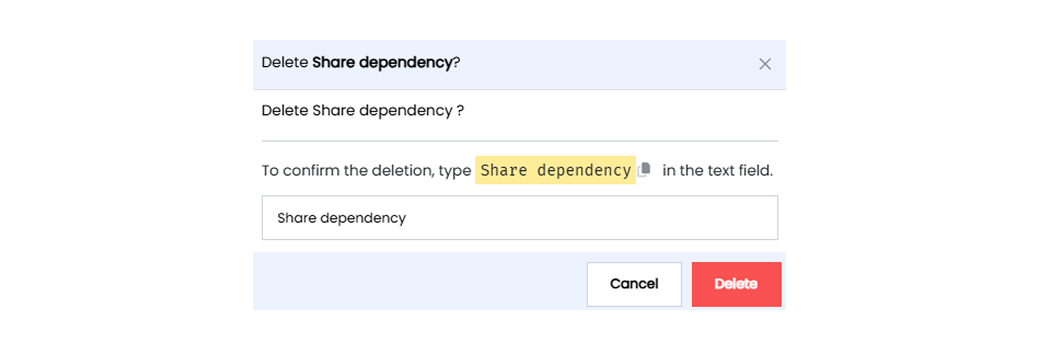
To delete an ML Model in Infoveave, follow these simple steps.
- Find the ML Model you want to delete.
- Click on the Delete icon .
- Type the specified text in the provided text field.
- Alternatively, you can copy the text from the icon and paste it into the text field.
- Once you have entered the correct text, click on Delete.