Delimited Files
Creating A Datasource Using Delimited File
Infoveave supports adding file formats such as Excel, JSON, Delimited, Unstructured, Fixed length files, and Multiple files as a Datasource in Infoveave.
Creating a Datasource Using a Delimited File
To access Infoveave Datasource types, navigate to Studio Datasources.
- All types of Datasources created by you or shared with you are displayed under My Datasources and Shared Datasources.
- To create a new Datasource, click on New Datasource.
- Choose Delimited under Files as the Datasource type.
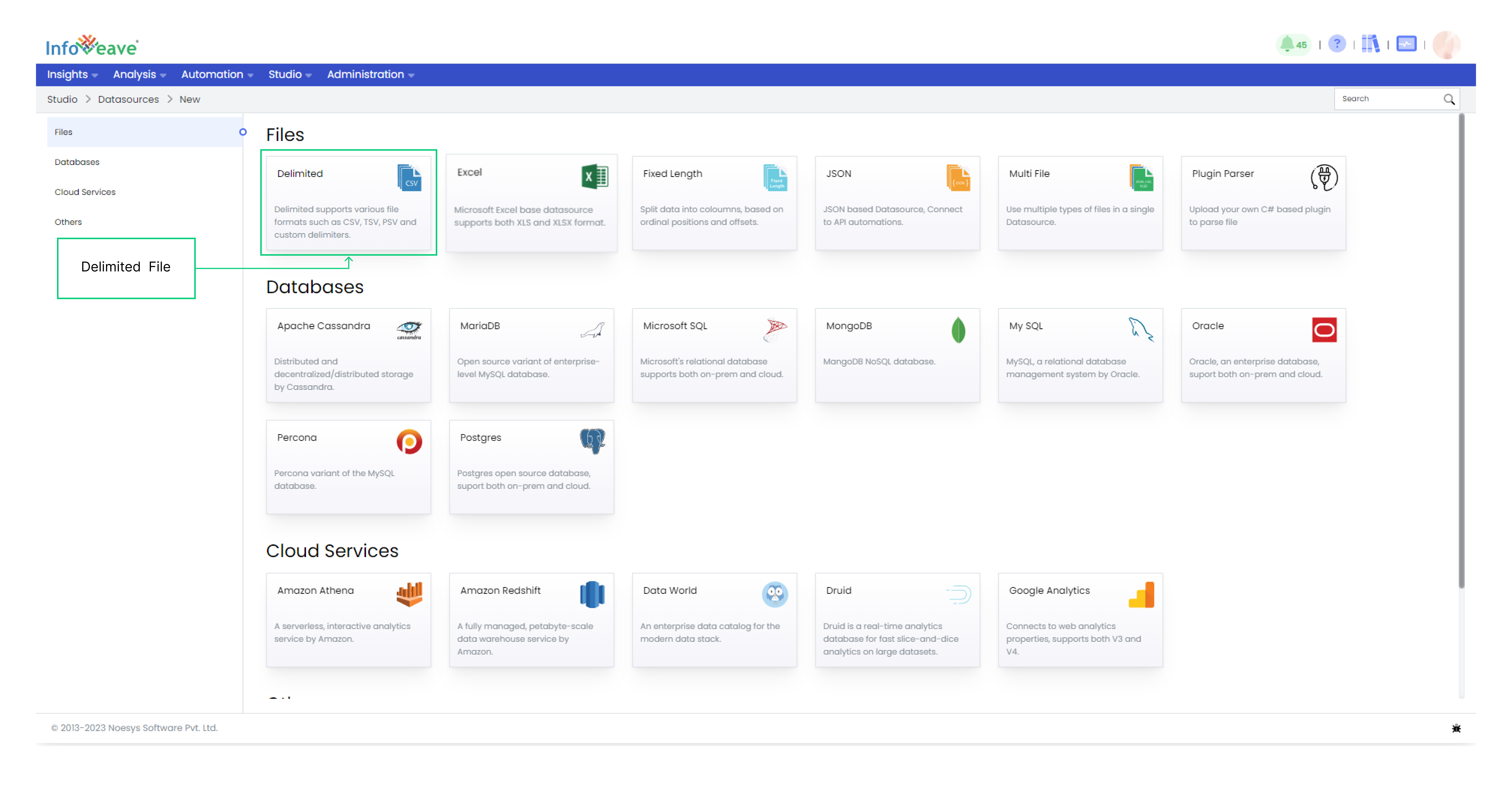
- Upload the delimited file from your local storage. Supported file formats include .csv, .tsv, and .txt.
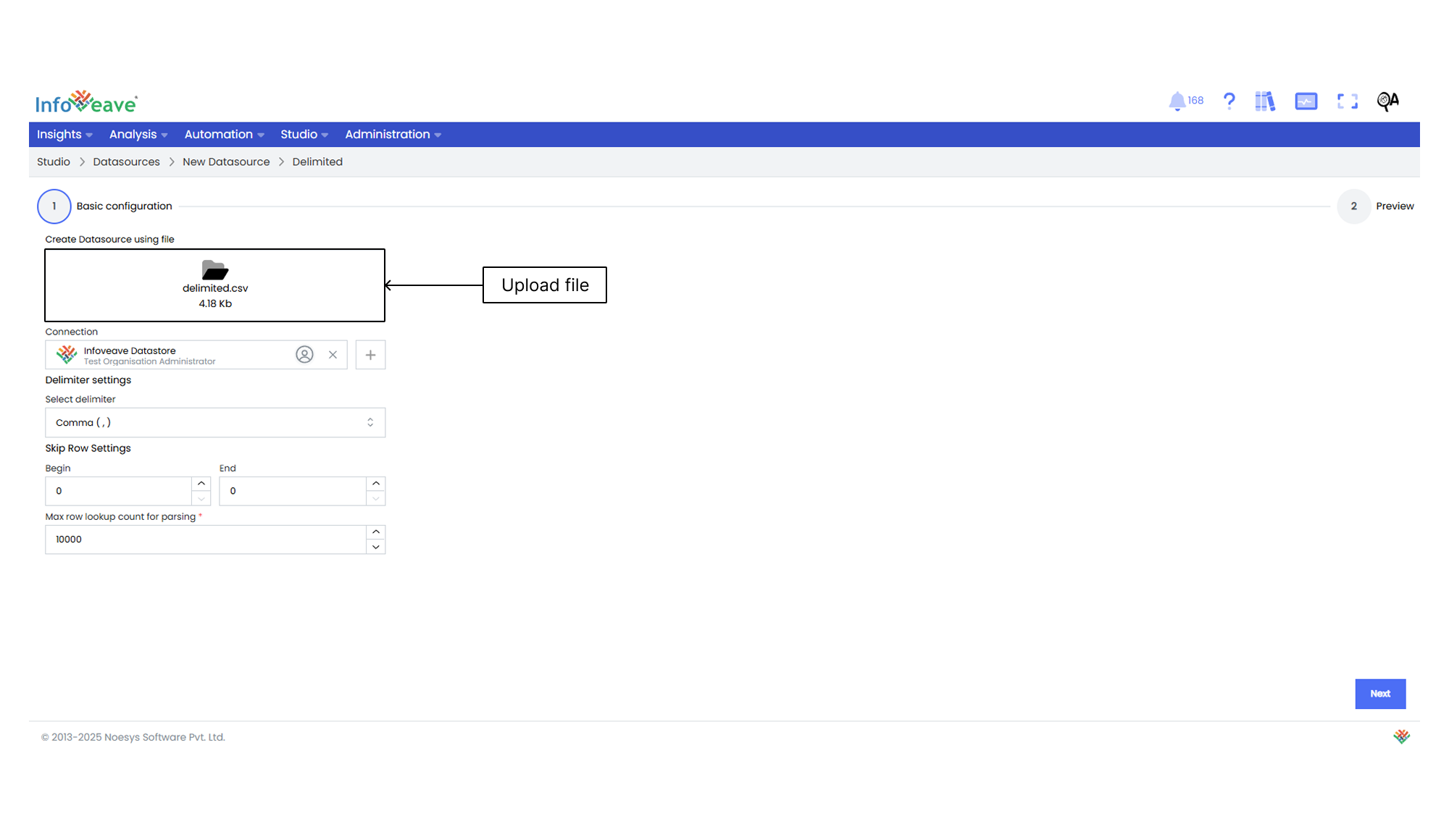
- Choose the connection type for your Datasource. In this case, the connection type is set to default.
- Define the Excel Skip Row settings.
- After you provide the necessary details, click on Next to configure the data table.
- Once the file is processed, a tabular preview of the data is displayed.
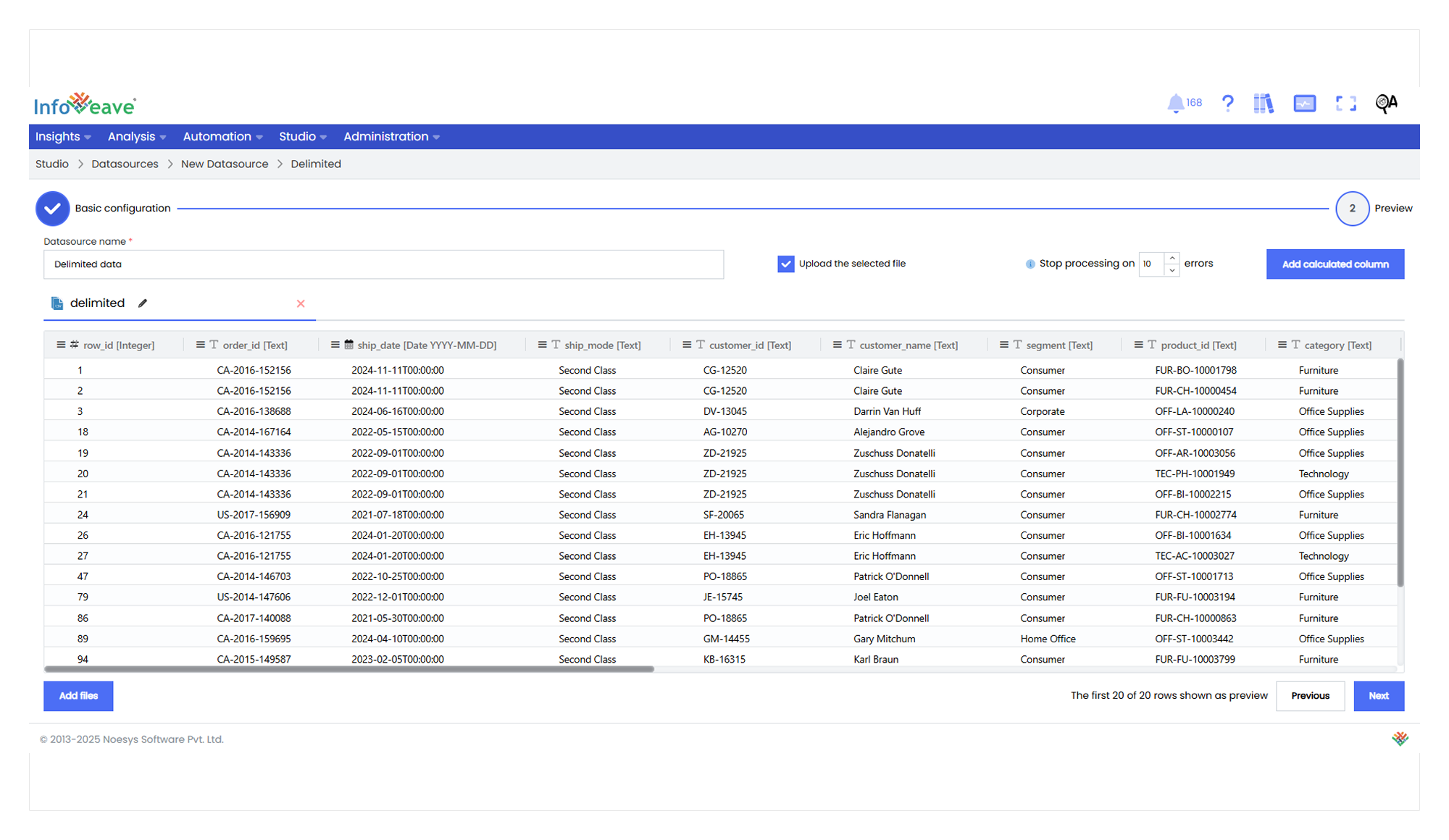
- Provide a name for your Datasource.
- To add additional files to support your Datasource, click on the Add files option.
- To customize the Table name and choose the Ingestion type, click on the Edit icon next to the table name. Configure the following fields in this section.
- Table name Specify the desired table name.
- Ingestion type Choose from options such as Incremental, Truncate and Reload, or Update to define how new data is integrated into the existing dataset.
- Date column exists This checkbox helps to identify the date column in your dataset by default.
- Add upload date If you want to include an upload date column, select this checkbox. This is helpful for tracking when new data is added to the dataset.
- Incremental When you choose the “Incremental” ingestion type, new data is added to the existing dataset without affecting the already loaded data. This mode is ideal when you want to continuously append new records to your dataset without modifying or reloading the existing information. It is efficient for scenarios where your dataset is frequently updated.
- Truncate And Reload When you select “Truncate and Reload,” the existing dataset is completely replaced with the new data. This mode is useful when you want to refresh your dataset with the most recent information and remove any previous data. It is particularly suitable for scenarios where the entire dataset needs to be updated periodically.
- Update In this mode, Infoveave identifies matching records between the new data and the existing dataset based on defined keys. Updated records are replaced while new records are added. This mode is efficient when you want to refresh your dataset with new information and update existing records without starting from scratch.
- Click on the column header in the tabular view to set the following.
- Column Type Change the column data type.
- Auto Size All Columns Perfectly fit the data in the columns.
- Fit to Chart Set the visibility of the data for quick viewing.
- Enable the Upload the selected file option to upload the data to the table structure.
- To make any changes to the data table, select the required one and click on Previous.
- Use the Add calculated column feature to create a new column with calculated values that are not available in the original dataset. This is especially useful for performing custom calculations on your data.
- To define the measures and dimensions for the dataset, click on Next.
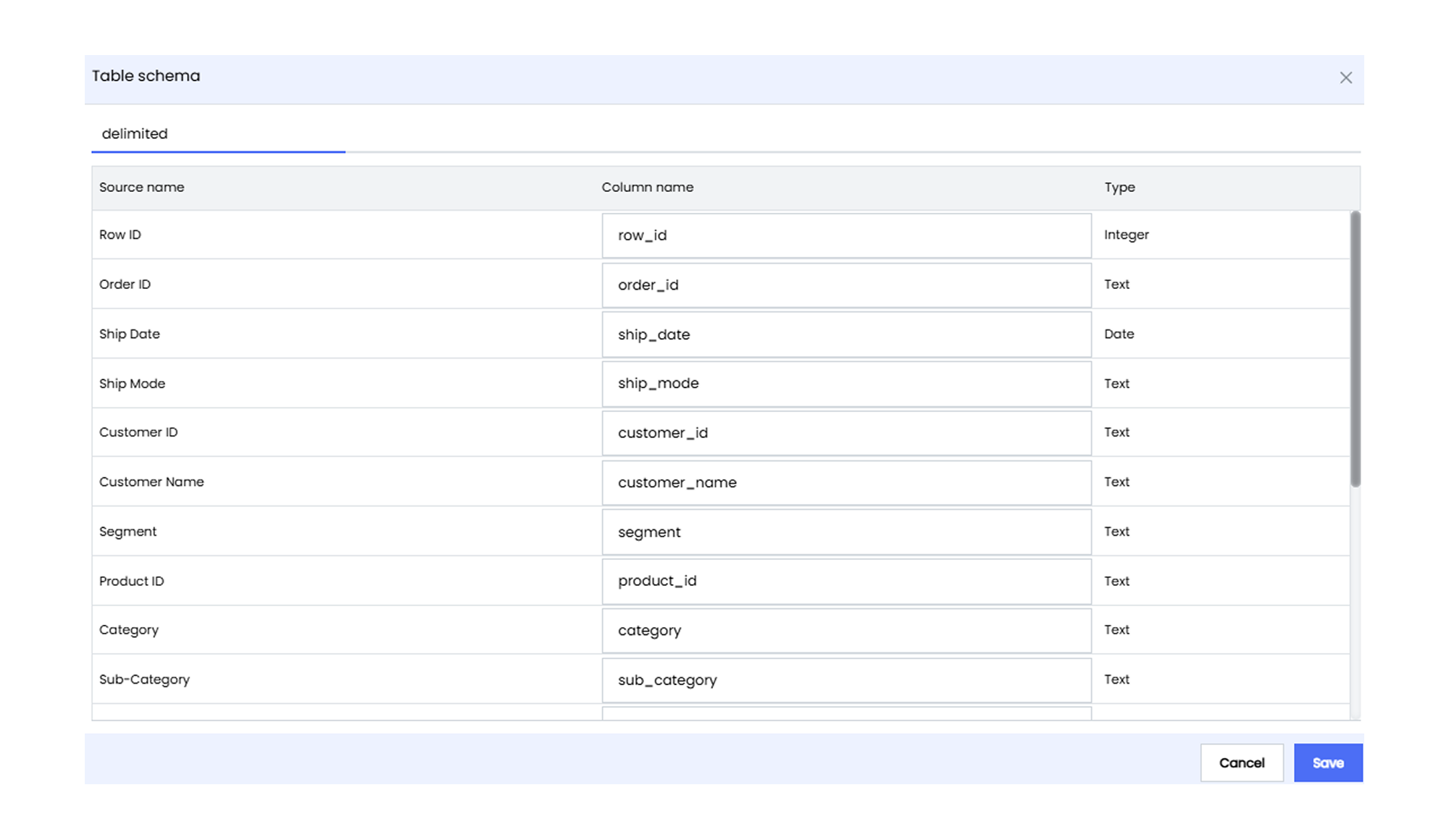
- The table schema is displayed so you can rename the columns if needed.
- Click on Save to save the updated table schema. You are redirected to the Datasource Designer.
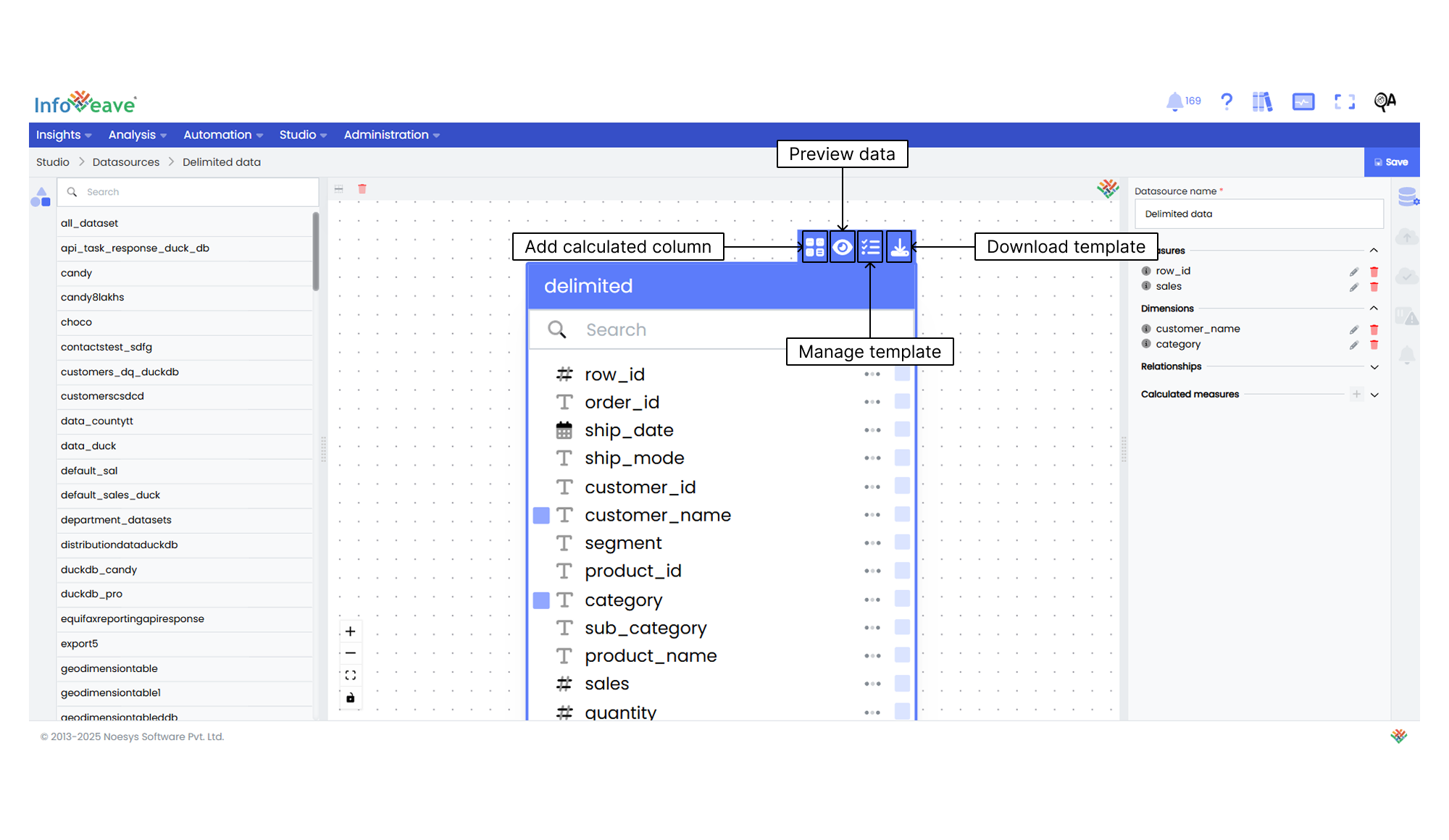
- The Datasource you created is now available in the designer window.
To learn about adding measures and dimensions to the data table, visit Measures and Dimensions.
To learn about adding calculated columns, visit Calculated Columns.
To learn about adding calculated measures, visit Calculated Measures.