Managing Targets and Thresholds
The Target and Thresholds section in Infoveave allows you to set alerts that trigger notifications for critical events. You can edit target and threshold configurations to fine-tune your analysis. This section also helps you share valuable insights with relevant team members, add additional information for better context, and delete unnecessary targets and thresholds to keep your workspace organized.
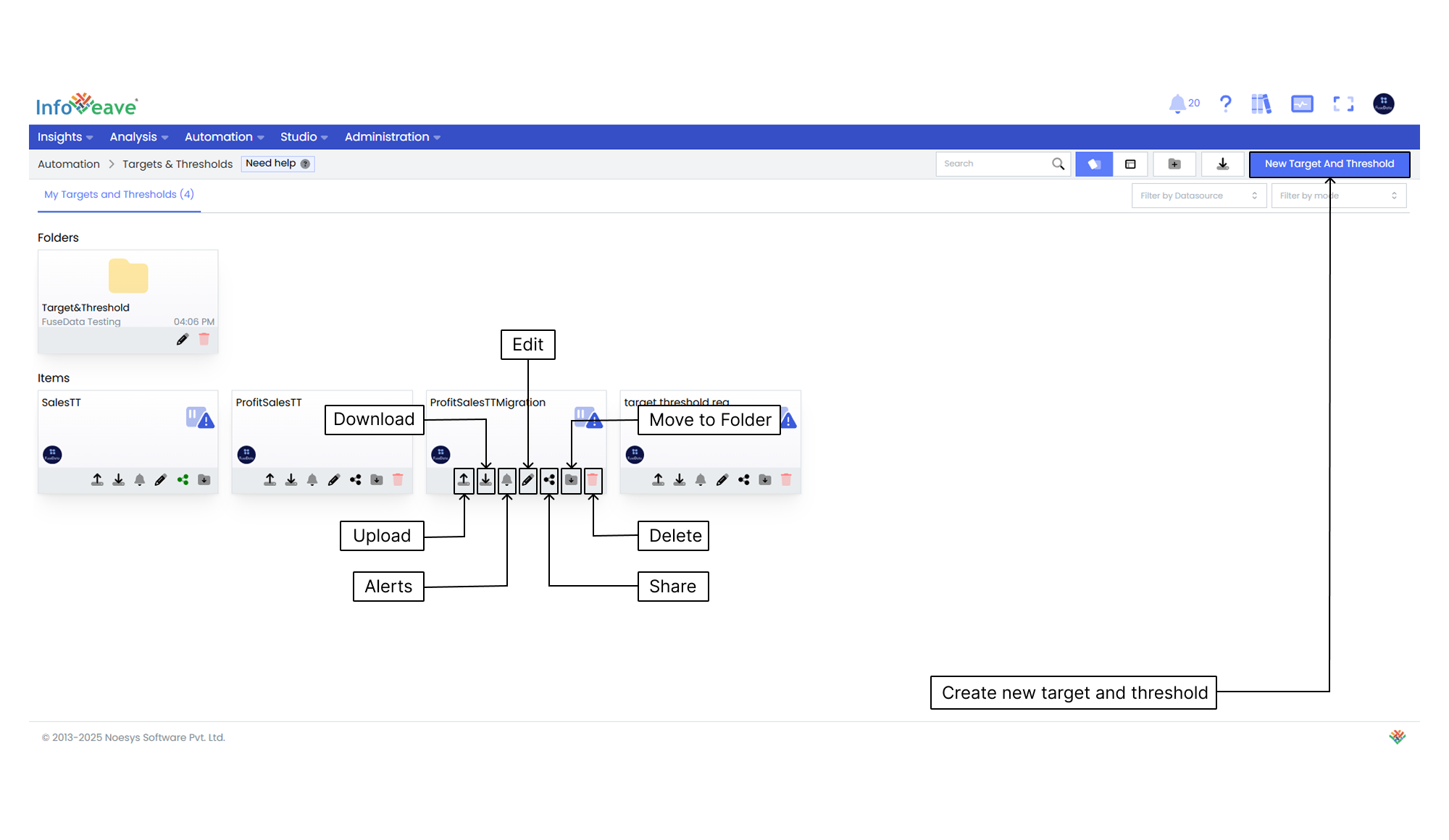
Alerts
You can set up alerts on targets and thresholds to indicate whether the data meets the set target. When you create a target and threshold, Infoveave automatically creates one target alert and three threshold alerts for each of them. You can assign meaningful names to these alerts and configure them to appear on your device to show whether the desired target is achieved. You can also trigger a subsequent action based on the alert.
To set alerts directly from the Target and Threshold section in Infoveave, follow these steps.
- Locate the Target and Threshold where you want to set the alert.
- Click on the Alert icon associated with the Target and Threshold.
- You are redirected to the Alerts page where you can set the alerts.
Editing Targets and Thresholds
To edit a Target and Threshold in Infoveave, follow these steps.
- Find the Target and Threshold you want to edit.
- Click on the Edit icon associated with the Target and Threshold.
- Update the following fields as needed.
- Name
- Datasource
- Date Dimension
- Measure
- Dimension
- Frequency
- Alert Range
- Aggregation
- To upload a new set of Targets and Thresholds, click the Upload button.
- To download the Targets and Thresholds template, click the Download Template button.
- To delete the existing Targets and Thresholds values, click the Delete Data button.
- Click Save to apply the updates.
Sharing Targets and Thresholds
Sharing options such as sharing with specific users or roles provide control and flexibility in sharing the Targets and Thresholds with the right audience. This ensures efficient utilization and better leveraging of the feature.
To share your Targets and Thresholds with other users or roles in Infoveave, follow these steps.
- Click on the icon to Share the Targets and Thresholds with the team or role.
- Select between the available options. Share with User or Share with Role.
- If you choose Share with User, go to Share with Users. From the share dialogue box, select the user or users you want to share the Targets and Thresholds with.
- If you want to share the Targets and Thresholds with all users, select the Share with Everyone option.
- If you choose Share with Role, switch to Share with Role.
- Pick the roles you want to share the Targets and Thresholds with from the share dialogue box.
- To remove a specific user or role from the shared list, uncheck the corresponding checkbox.
- Click Save to share your Targets and Thresholds with the selected users or roles.
Moving Targets and Thresholds to a Folder
You can organize your Targets and Thresholds by moving them to designated folders.
To organize your Targets and Thresholds under folders, follow these steps.
- Select the Targets and Thresholds you want to move by clicking on the Move to Folder icon.
- Choose the desired folder from the dropdown menu.
- Click the Save button to finalize the move.
Deleting Targets and Thresholds
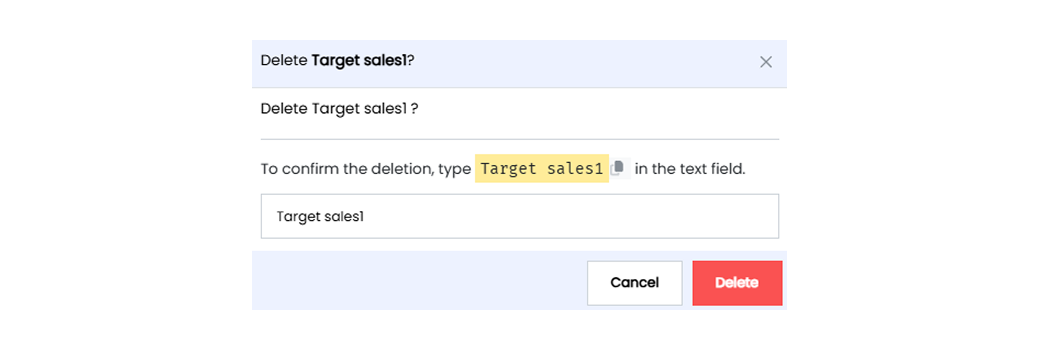
To delete a Target and Threshold in Infoveave, follow these simple steps.
- Find the Target and Threshold you want to delete.
- Click on the Delete icon .
- Type the specified text from the warning message in the provided text field.
- Alternatively, you can copy the text from the icon and paste it in the text field.
- Once you enter the correct text, click on Delete.