Workflow Alerts
Workflow alerts are essential components that help you ensure timely communication, monitor workflow performance, and maintain data integrity in workflows. They ensure timely communication by notifying users of important events through email.
Workflow alerts include execution time alerts and data alerts. Execution time alerts help you monitor the duration of processes and ensure they complete within expected timeframes. Data alerts safeguard data quality by signaling anomalies or specific conditions related to data handling.
Configuring Execution Time Alerts
Execution time alerts help you monitor the duration of workflow processes. The alert notifies you of the execution time of the entire process or of individual activities. It sends out alerts if the execution time of a workflow exceeds or falls below a specified threshold. This ensures timely intervention and optimization of workflow performance.
Below are the steps to configure execution time alerts.
- Navigate to the required workflow for which you intend to introduce the alerts.
- Select the activity for which you intend to introduce the alerts.
- Navigate to the Alerts tab to access the workflow alerts.
- Toggle the Enable option to activate or deactivate the execution time alerts.
- From the list of users, select the email addresses of the recipients who should receive the alerts. You can select multiple email addresses from the provided options.
- Write a custom message that is included in the email alert to provide all necessary information related to the alert condition.
- Toggle the Use absolute time switch to decide whether the alert is based on absolute time or on a comparison with previous execution data.
- If Absolute time is selected, the execution time is measured from the start to the end in absolute minutes. Enter the number of minutes for the alert to trigger. Set whether the alert should trigger if the execution time is greater than or lesser than the specified time.
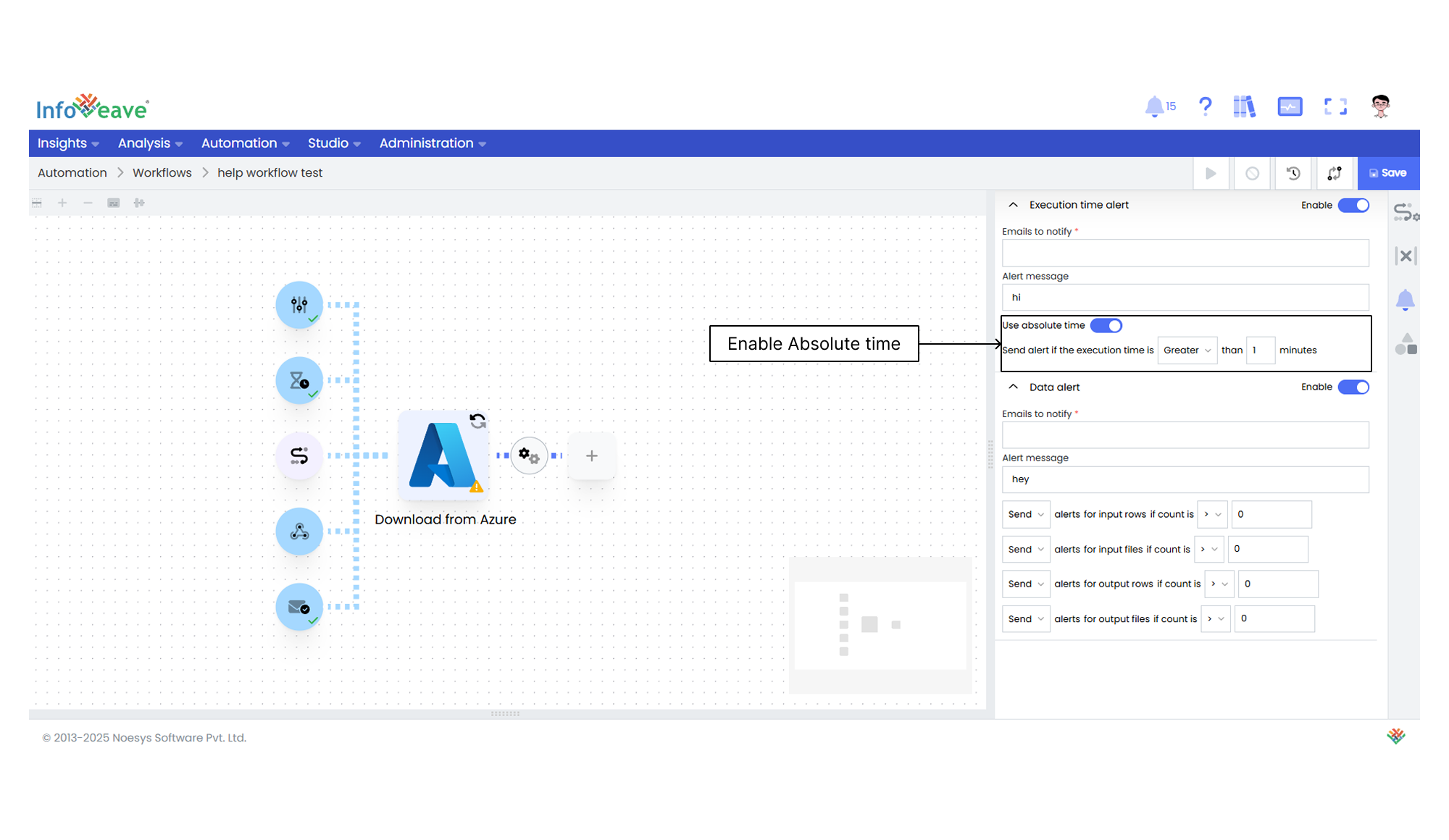
- If Compare Previous is selected, the alerts are based on previous execution durations.
- Specify the exact number of minutes for the alert to trigger. You can set the minutes to be either greater than or less than the specified time.
- Specify the execution time in minutes or percentage. Choose to compare it against the average of past days or past executions.
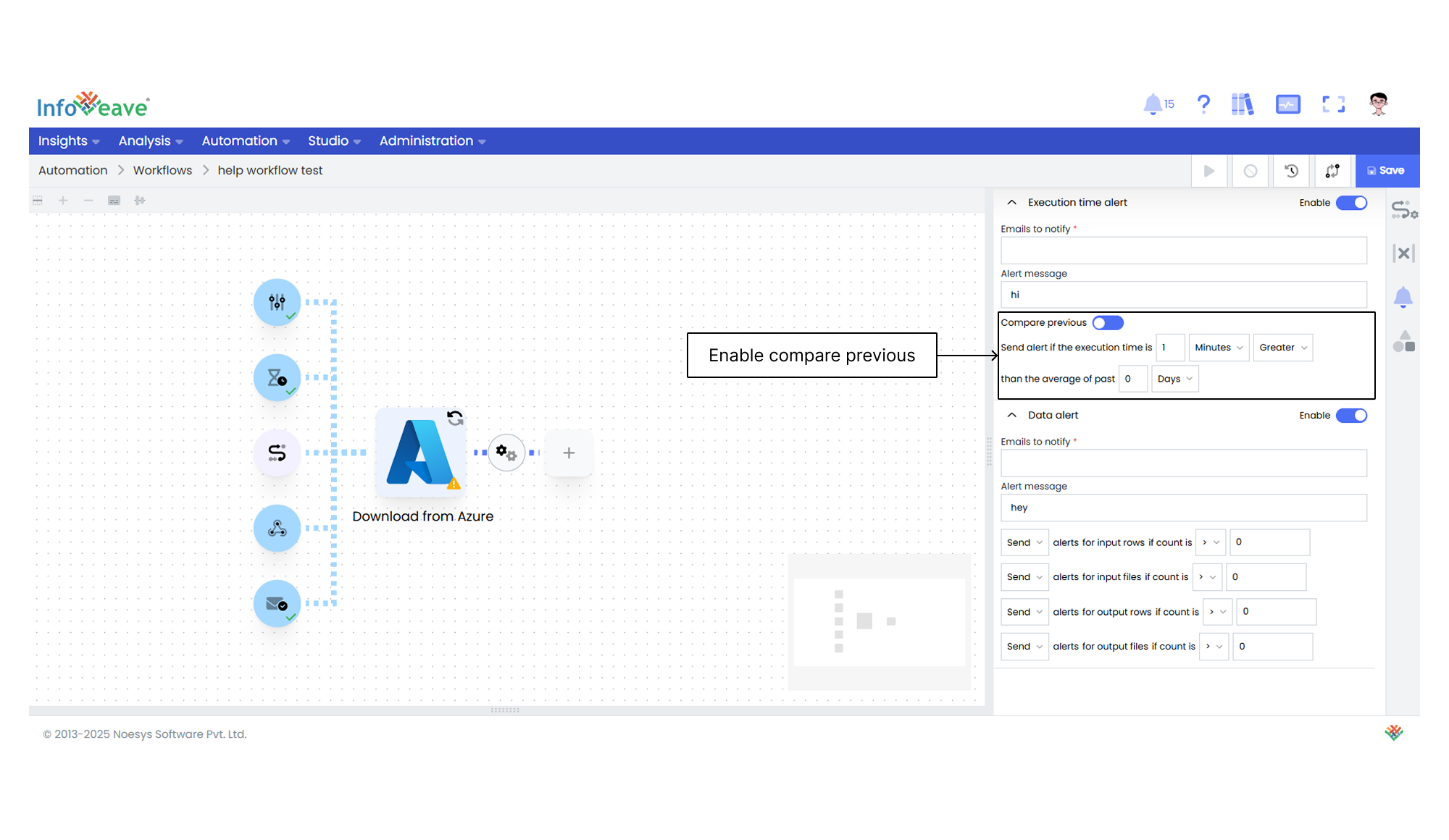
- Click on Save to save the recently added alerts to your workflow.
Configuring Data Alerts
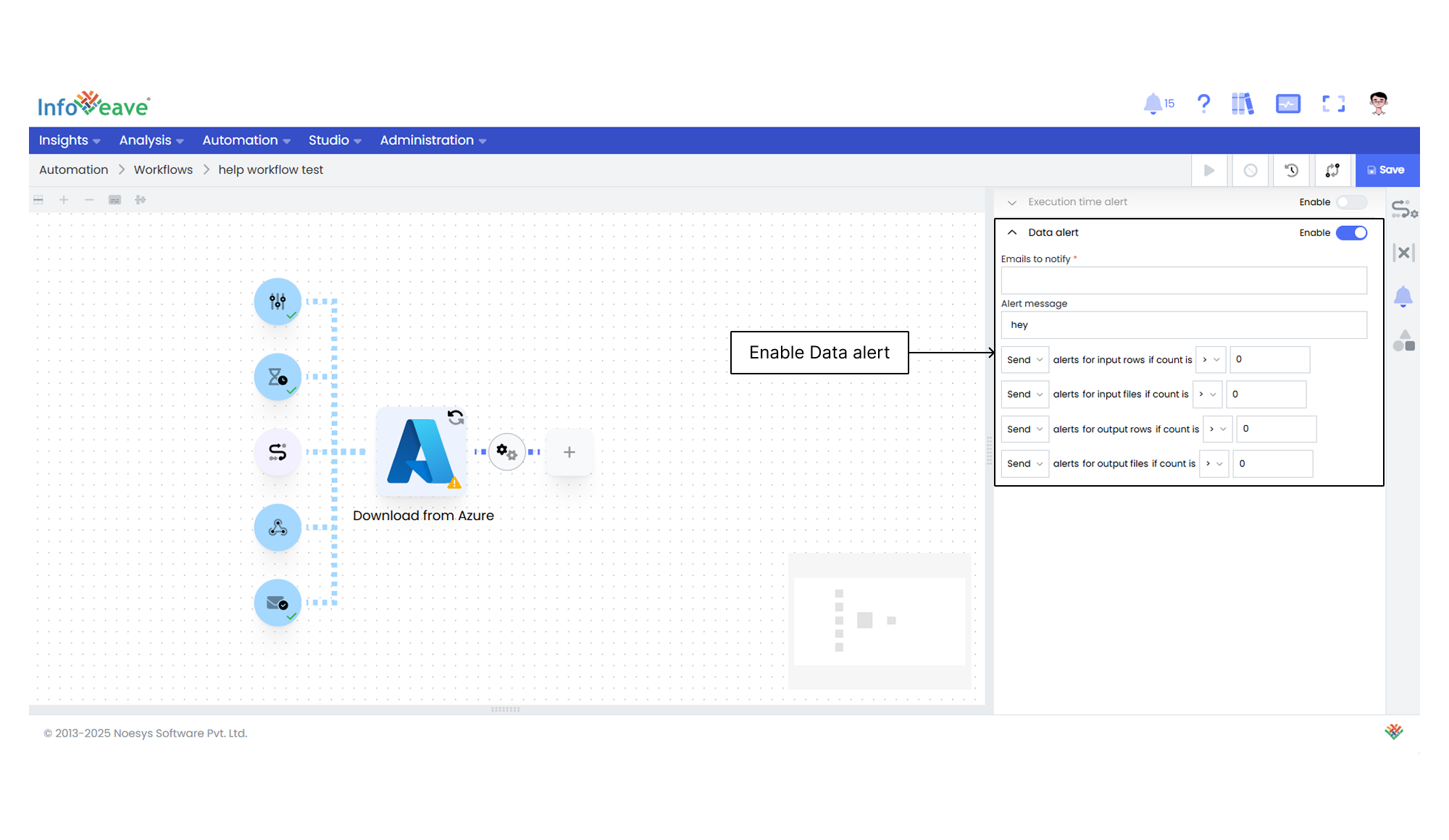
Data alerts are an integral part of the workflow that help you maintain performance through real-time alerts about specific data conditions. Data alerts flag any anomalies or significant events related to data inputs and outputs. By setting up data alerts, you proactively monitor the workflow and ensure that critical thresholds are met.
Below are the steps to configure data alerts.
- Navigate to the required workflow on which you intend to introduce the alerts.
- Select the activity on which you intend to introduce the alerts.
- Navigate to the Alerts tab to access the workflow alerts.
- Toggle the Enable option to activate or deactivate the data alerts.
- From the list of users, select the email addresses of the recipients who should receive the alerts. You can select multiple email addresses from the provided options.
- Write a custom message that is included in the email alert to provide all necessary information related to the alert condition.
- Select the conditions for sending alerts for input and output data, such as rows and files. The options include Send or Don’t send.
- If Don’t send is selected, no data alerts are sent.
- If Send is selected, data alerts are sent based on specific criteria like the count being greater than, less than, not equal to, or equal to a specified number.
- Click on Save to save the recently added alerts to your workflow.