Targets and Thresholds Toolbar
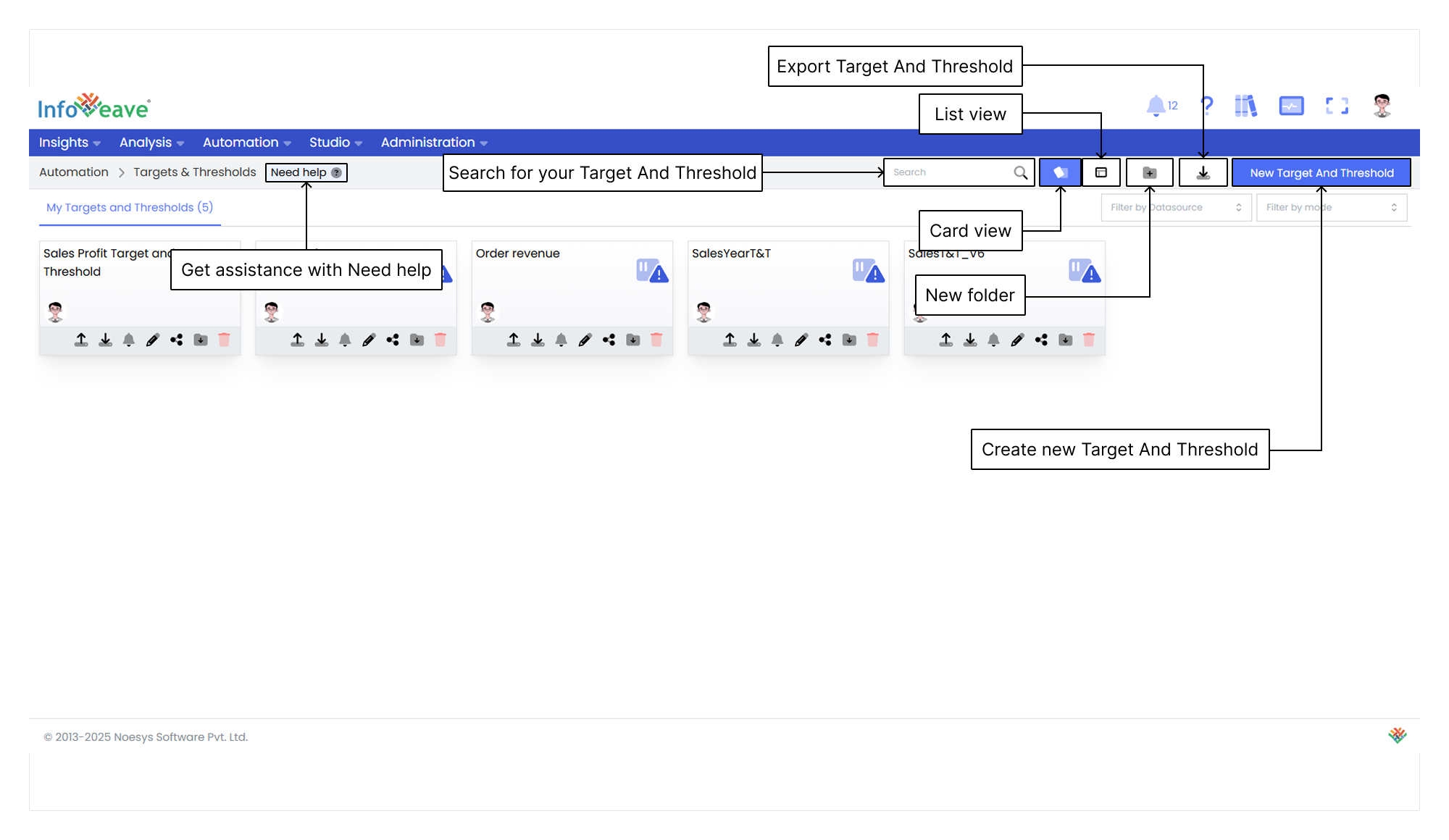
Getting Help
If you’re unsure how to create a Target and Threshold in Infoveave, you can always get assistance by clicking the Need Help button. When you click the button, you’re directed to a visual walkthrough that explains how to create a Target and Threshold.

- Define Datasource, measures and dimensions Select the appropriate Datasource, measures and dimensions to align the Alerts with specific data requirements. Configuring the aggregation type and alert frequency further refines how your Target and Threshold are triggered.
- Download target and threshold template The target and threshold template serves as the framework for the target and threshold values. Download the template to update these values offline. The template provides a structured and organized approach to configuring the Target and Threshold. It also ensures consistency and accuracy in defining the values.
- Upload target and threshold template Upload the configured template back into Infoveave to integrate the defined targets and thresholds into the system. This step is crucial for applying the configured values to the corresponding Datasource. Uploading the template back to the Infoveave platform ensures that the system processes the data correctly for use in Target and Threshold alerts.
- Save target and threshold Save the configured Target and Threshold to ensure that the defined targets and thresholds are stored in Infoveave and ready to be used for monitoring and alerting purposes. The saved configuration becomes the basis for triggering alerts based on the specified conditions.
Using the Search Bar
The Search Bar at the top right of the screen allows you to quickly locate any Target and Threshold within the platform. Simply enter keywords related to the name of the Target and Threshold or any part of the content you’re searching for.
Viewing Items in Card Layout
When you click the Card option in the layout filter, the items are displayed in a card-based view. This is the default layout for organizing Targets and Thresholds. This layout provides a more visual representation of the Targets and Thresholds and folders, making it easier to identify and organize items.
Viewing Items in List Layout
When you click the List option, the layout changes to a table view. This displays the items and folders in a more detailed and structured format. This layout is ideal if you prefer seeing data in rows and columns. It allows for quick access to information such as the item name, type, creation date, last update date and more.
Creating a New Folder
To organize your Targets and Thresholds more efficiently, you can create a new folder. Here’s how to do it.
- Click the New Folder button. This opens a popup where you can configure your new folder.
- In the popup that appears, you’re prompted to enter a name for your new folder. Choose a name that helps you identify the folder’s purpose or contents.
- After entering the folder name, click the Save button to create the folder. The new folder appears under the Folders section.
Exporting Targets and Thresholds
The Export Target and Threshold feature enables you to download a structured file containing all available Targets and Thresholds within the system. This functionality streamlines data management by providing a comprehensive overview for analysis, reporting and sharing.
Creating a New Target and Threshold
To learn about creating Target and Threshold, visit Creating Targets and Thresholds
Filtering By Mode
The Filter by Mode option allows you to filter your Target and Threshold based on the mode of the data. In this example, you can choose between two modes Draft and Production.